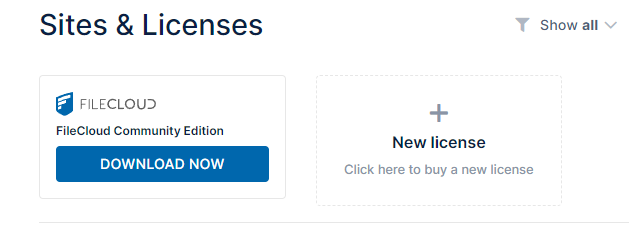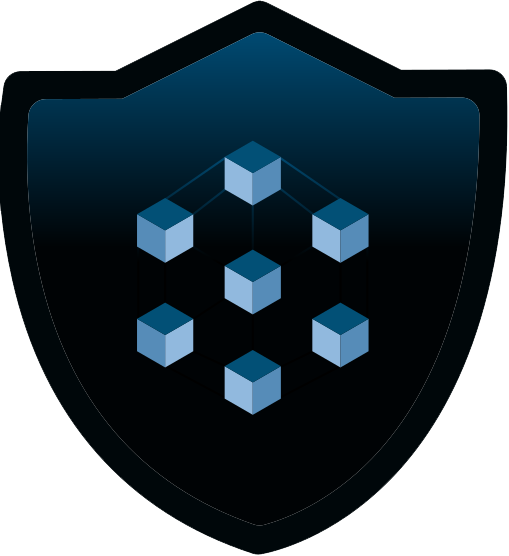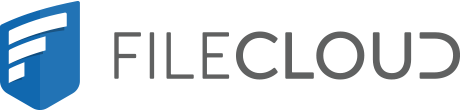
Installing FileCloud within Docker on Ubuntu Server 22.04.
For Ubuntu 22.04
First - Follow the guide for installing Dockge
Now once you are in Dockge, add a new Compose
You are going to name the stack filecloud (All lowercase)
Paste in the following into the text field on the right and click "Deploy"
version: "3"
services:
filecloud.mongodb:
container_name: filecloud.mongodb
image: mongo:6.0.8
environment:
- mongodb_data_container=/data/db
volumes:
- mongo_database:/data/db
ports:
- 27017:27017
restart: unless-stopped
filecloud.server:
container_name: filecloud.server
image: filecloud/filecloudserver23.1:latest
depends_on:
- filecloud.mongodb
- filecloud.preview
volumes:
- cloud_data:/var/clouddata
- var_html:/var/www/html
- libre_office:/usr/lib/libreoffice
- /mnt:/mnt
links:
- filecloud.mongodb
ports:
- 80:80
- 443:443
restart: unless-stopped
filecloud.preview:
container_name: filecloud.preview
image: filecloud/filecloudpreview22.1:latest
volumes:
- cloud_data:/var/clouddata
- var_html:/var/www/html
- libre_office:/usr/lib/libreoffice
volumes:
mongo_database: null
cloud_data: null
var_html: null
libre_office: nullWhen your docker container is running, connect to it on port 80 or port 443 for the interface.
http://ipaddress:80 https://ipaddress:443
Once complete with the install, you can now follow the process within filecloud to setup your account.
You will also need to request a free FileCloud License.
- Log into https://portal.getfilecloud.com/ui/user/index.html#/login
- Choose FileCloud Community Edition Download