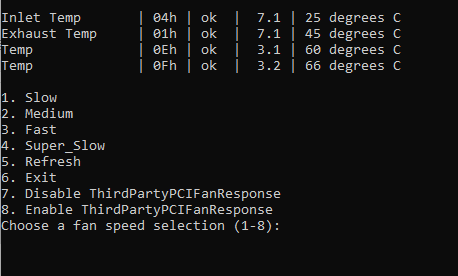Controlling Fan Speed on 11th and 12th Gen Dell Servers
In this tutorial, ill show you how to modify the fan speed on your Dell 11th and 12th Gen Servers. This may work for 10th, 13th, and 14th Gen servers, but I have not tested it. It will also include the abiltiy to Enable or Disable Third Party PCIe Fan Response.
Fully Tested on the Following R320, R420, R520, R620, R720, R730XD
Pre-requisites
- You will need access to iDRAC Enterprise 7 or 8.
- Access to a Windows computer to run the commands
- Dell EMC OpenManage BMC Utility,v9.1.0
- You will need to install the DELL EMC OpenManage BMC Utility on your Windows computer.
Changing iDRAC IPMI Settings
The first thing you will need to do, is access iDRAC by the iDRAC IP Address, and login either using the default username/password (root/calvin) or using the username/password previously set.
Now you will need to navigate to the following menu: iDRAC Settings > Network
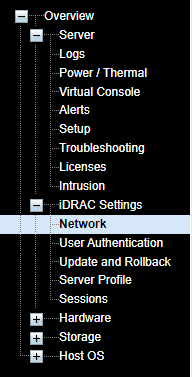
Once within the Network view, you will need to scroll on the way down to the bottom and enable Enable IPMI Over LAN found under IPMI Settings.

Make sure you Apply the changes in the bottom right. You have now enabled the capability and can move onto the next step.
Controlling the Fan Speed
You will now need to create a .bat file to modify iDRAC Fan settings. The way I will show you here will make it easy to control the fan speed just by a few taps of a keyboard.
- Create a .bat file called Fan_Selection.bat and save it on your desktop.
- Edit the .bat file by right-clicking and choosing edit. (On Windows 11, you will need to Show More Options at the bottom.
- Paste in the following text to the .bat file and save it.
@echo off
:start
ECHO.
set /P ip=Enter iDRAC IP:
set /P user=Enter iDRAC Username:
set /P pass=Enter iDRAC Password:
ECHO.
goto idrac
:idrac
SET IDRACIP="%ip%"
SET IDRACUSER="%user%"
SET IDRACPASSWORD="%pass%"
SET STATICSPEEDBASE16="0x16"
cd C:\Program Files (x86)\Dell\SysMgt\bmc
ipmitool -I lanplus -H "%IDRACIP%" -U "%IDRACUSER%" -P "%IDRACPASSWORD%" raw 0x30 0x30 0x01 0x00
ipmitool -I lanplus -H "%IDRACIP%" -U "%IDRACUSER%" -P "%IDRACPASSWORD%" sdr type temperature
ECHO.
ECHO 1. Slow
ECHO 2. Medium
ECHO 3. Fast
ECHO 4. Super_Slow
ECHO 5. Refresh
ECHO 6. Exit
ECHO 7. Disable ThirdPartyPCIFanResponse
ECHO 8. Enable ThirdPartyPCIFanResponse
set choice=
set /p choice=Choose a fan speed selection (1-8):
if not '%choice%'=='' set choice=%choice:~0,1%
if '%choice%'=='1' goto Slow
if '%choice%'=='2' goto Medium
if '%choice%'=='3' goto Fast
if '%choice%'=='4' goto Super_Slow
if '%choice%'=='5' goto start
if '%choice%'=='6' goto End
if '%choice%'=='7' goto Disablethirdpartypcifanresponse
if '%choice%'=='8' goto Enablethirdpartypcifanresponse
ECHO "%choice%" is not valid, try again
ECHO.
goto start
:Slow
cd C:\Program Files (x86)\Dell\SysMgt\bmc
ipmitool -I lanplus -H "%IDRACIP%" -U "%IDRACUSER%" -P "%IDRACPASSWORD%" raw 0x30 0x30 0x02 0xff 0x16
ECHO.
goto start
:Medium
cd C:\Program Files (x86)\Dell\SysMgt\bmc
ipmitool -I lanplus -H "%IDRACIP%" -U "%IDRACUSER%" -P "%IDRACPASSWORD%" raw 0x30 0x30 0x02 0xff 0x24
ECHO.
goto start
:Fast
cd C:\Program Files (x86)\Dell\SysMgt\bmc
ipmitool -I lanplus -H "%IDRACIP%" -U "%IDRACUSER%" -P "%IDRACPASSWORD%" raw 0x30 0x30 0x02 0xff 0x28
ECHO.
goto start
:Super_Slow
cd C:\Program Files (x86)\Dell\SysMgt\bmc
ipmitool -I lanplus -H "%IDRACIP%" -U "%IDRACUSER%" -P "%IDRACPASSWORD%" raw 0x30 0x30 0x02 0xff 0x0b
ECHO.
goto start
:Disablethirdpartypcifanresponse
cd C:\Program Files (x86)\Dell\SysMgt\bmc
ipmitool -I lanplus -H "%IDRACIP%" -U "%IDRACUSER%" -P "%IDRACPASSWORD%" raw 0x30 0xce 0 0x16 5 0 0 0 5 0 1 0 0
ECHO.
goto start
:Enablethirdpartypcifanresponse
cd C:\Program Files (x86)\Dell\SysMgt\bmc
ipmitool -I lanplus -H "%IDRACIP%" -U "%IDRACUSER%" -P "%IDRACPASSWORD%" raw 0x30 0xce 0 0x16 5 0 0 0 5 0 0 0 0
ECHO.
goto start
:End
exitNow, When you run the bat file, it will ask for the iDRAC IP Address, the iDRAC Username, and the iDRAC Password.
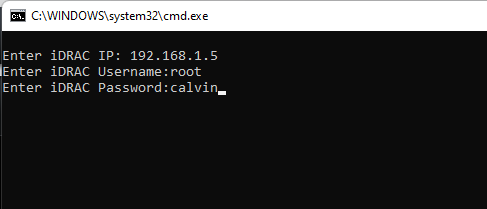
Once entered, it will ask you to select a fan speed or to disable/enable the Third Party PCIe Fan Response (Useful if you have a GPU and your fan speed ramps up.